In this post, I’ll share how to integrate Microsoft OneDrive with your React application.
We’ll explore the steps for OAuth 2.0 authentication, getting access and refresh tokens, managing file uploads, and addressing challenges like ETag conflicts and CORS issues.
Table of Contents
Prerequisites
Before we dive into the technical details, ensure you have:
- A Microsoft account with OneDrive
- An application registered in Azure Portal for OneDrive API access
- Node.js installed on your system
- Install axios to make API calls to Microsoft’s Graph API
npm install axios
Step 1: Register a OneDrive App in Azure
To begin, you need to register an app in Azure to get the client ID and client secret for OAuth 2.0.
- Go to the Azure Portal: Azure Portal
- App Registration:
- Navigate to Microsoft Entra ID > App Registrations > New Registration.
- Set a name for the app and configure the supported account types.
- Set your Redirect URI (e.g.,
http://localhost:3000for local development).
- API Permissions:
- Add Microsoft Graph Permissions for Files.ReadWrite.All and offline_access to enable full access to the OneDrive files.
- Create a Client Secret:
- Go to Certificates & Secrets, generate a client secret, and store it securely. You’ll need this to generate access tokens.
Step 2: OAuth 2.0 Authentication Flow
Once you register your app in Azure, you can generate access and refresh tokens using the OAuth 2.0 flow.
- Use the Authorization URL to generate the first access and refresh tokens:
https://login.microsoftonline.com/common/oauth2/v2.0/authorize? client_id=YOUR_CLIENT_ID& response_type=code& redirect_uri=YOUR_REDIRECT_URI& scope=openid profile Files.ReadWrite.All offline_accessReplace
YOUR_CLIENT_IDandYOUR_REDIRECT_URIwith your values. Once the user signs in, the system will provide an authorization code. - Exchange Authorization Code for Tokens: Use the following POST request to exchange the authorization code for access and refresh tokens:
POST https://login.microsoftonline.com/common/oauth2/v2.0/tokenRequest Body:
client_id=YOUR_CLIENT_ID client_secret=YOUR_CLIENT_SECRET code=AUTHORIZATION_CODE redirect_uri=YOUR_REDIRECT_URI grant_type=authorization_code scope=Files.ReadWrite.All offline_access - Store the Tokens: Save the access and refresh tokens in a secure location
REACT_APP_ONEDRIVE_ACCESS_TOKEN=your_onedrive_access_token REACT_APP_ONEDRIVE_REFRESH_TOKEN=your_onedrive_refresh_token
Step 3: Refresh Token Flow
Since OneDrive access tokens expire after 1 hour, you must refresh tokens to maintain long-term access. Here’s how you refresh the token:
- Use the refresh token to get a new access token:
POST https://login.microsoftonline.com/common/oauth2/v2.0/tokenRequest Body:
client_id=YOUR_CLIENT_ID client_secret=YOUR_CLIENT_SECRET refresh_token=YOUR_REFRESH_TOKEN redirect_uri=YOUR_REDIRECT_URI grant_type=refresh_token scope=Files.ReadWrite.All offline_access
Step 4: OneDrive File Upload via Graph API
With OneDrive authentication set up, we can now upload files to OneDrive. Below is an example of how to upload files via the Graph API:
- PUT request for file upload:Request Body
Send the file data as binary content in the body and pass the access token in the header.
const uploadFileToOneDrive = async (path, fileContent) => { const response = await axios.put( `https://graph.microsoft.com/v1.0/me/drive/root:${path}:/content`, fileContent, { headers: { Authorization: `Bearer ${process.env.REACT_APP_ONEDRIVE_ACCESS_TOKEN}`, 'Content-Type': 'application/octet-stream', }, } ); return response.data; };
Step 5: Handling File Conflicts with ETags
OneDrive uses ETags to manage file versions, and you may encounter conflicts during file updates of the same file. To replace files, you need to handle ETag conflicts properly.
- Conflict Behavior: To replace a file, use the following request with conflict behavior handling:
PUT https://graph.microsoft.com/v1.0/me/drive/root:/YOUR_PATH:/content?conflictBehavior=replace
Step 6: Downloading Assets from OneDrive
- Fetch File MetadataBefore downloading a file, fetch its metadata for details like the filename, size, or URL.
- GET Request for File Metadata:
GET https://graph.microsoft.com/v1.0/me/drive/root:/YOUR_PATH:/content?conflictBehavior=replace - This request will return metadata for the file at YOUR_PATH.
Example Response:{ "id": "file_id", "name": "example.txt", "size": 1024, "createdDateTime": "2023-09-21T12:00:00Z", "webUrl": "https://onedrive.live.com/..." }
- GET Request for File Metadata:
- Download File ContentYou’ll use the GET method, along with the file path, to download the actual file content and retrieve the file’s download URL or content.
- GET Request for File Download:
GET https://graph.microsoft.com/v1.0/me/drive/root:/YOUR_PATH:/contentYou can download the file by making an API call to the Graph API endpoint:
const downloadAssetFromOneDrive = async (path) => { try { const response = await axios.get( `https://graph.microsoft.com/v1.0/me/drive/root:${path}:/content`, { headers: { Authorization: `Bearer ${process.env.REACT_APP_ONEDRIVE_ACCESS_TOKEN}`, }, responseType: 'blob', // Ensures the response is treated as binary data } ); // Create a URL for the blob to allow download const url = window.URL.createObjectURL(new Blob([response.data])); const link = document.createElement('a'); link.href = url; // Extract the filename from the path const fileName = path.split('/').pop(); link.setAttribute('download', fileName); // Set the download attribute with the file name // Append link to the document and simulate click for download document.body.appendChild(link); link.click(); document.body.removeChild(link); console.log("File downloaded successfully"); } catch (error) { console.error("Error downloading the file from OneDrive", error); } };
🚀 Before You Go:
- 👏 Found this guide helpful? Give it a like!
- 💬 Got thoughts? Share your insights!
- 📤 Know someone who needs this? Share the post!
- 🌟 Your support keeps us going!
💻 Level up with the latest tech trends, tutorials, and tips - Straight to your inbox – no fluff, just value!

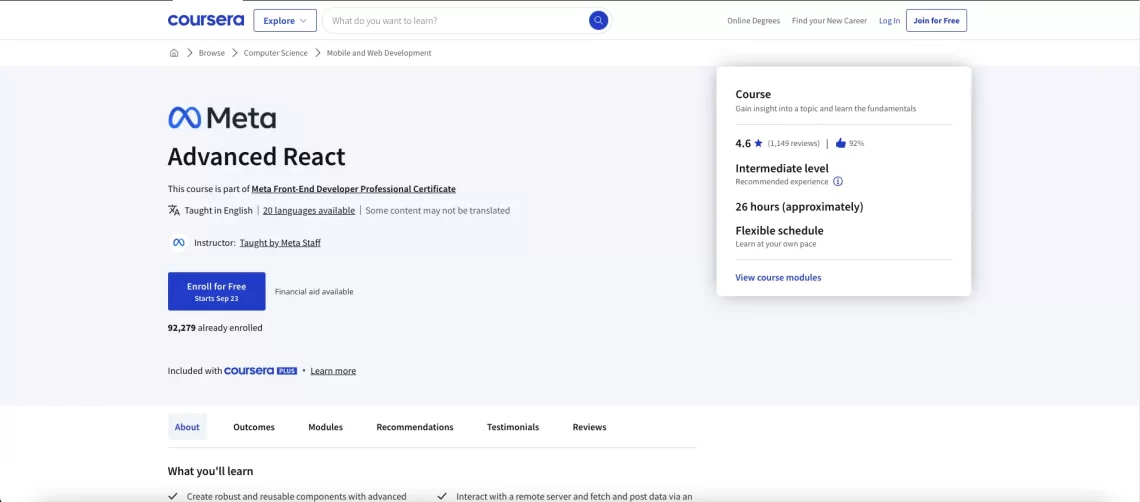
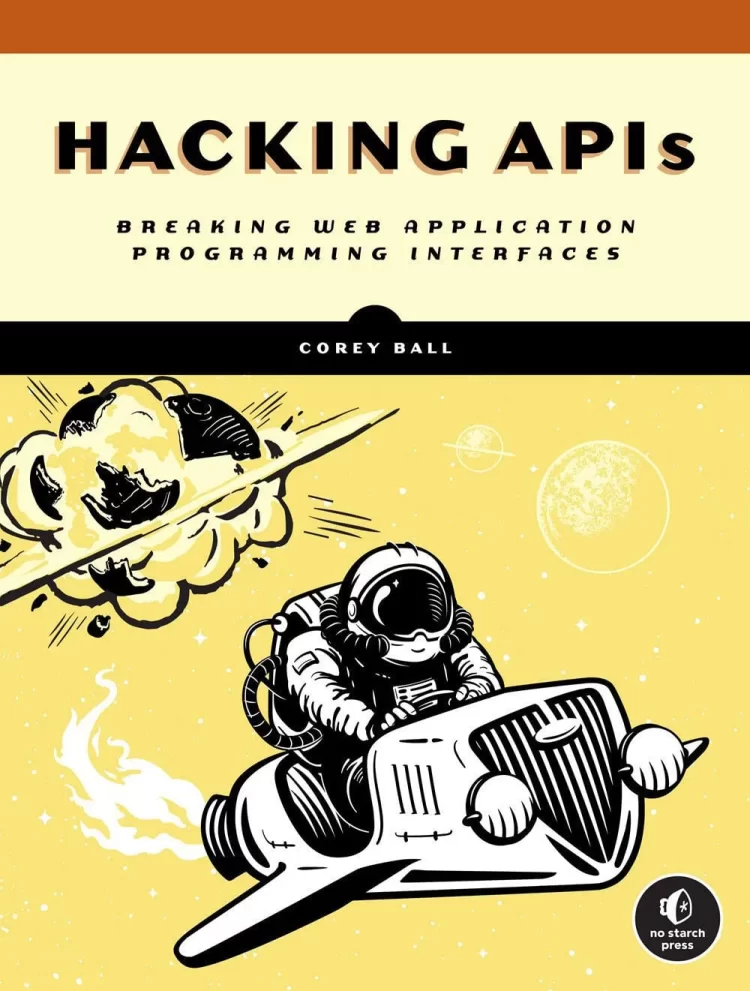
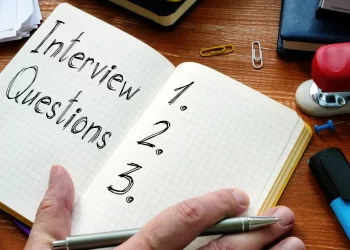
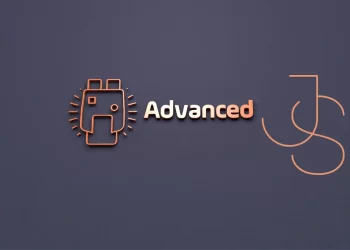
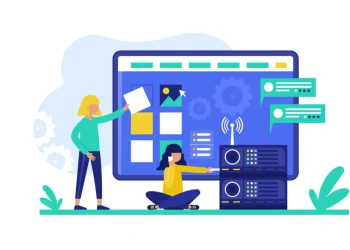




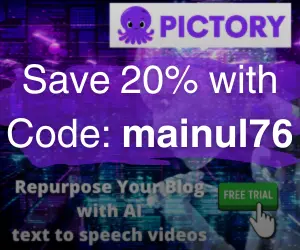
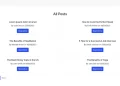


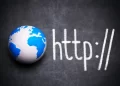
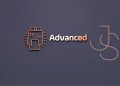

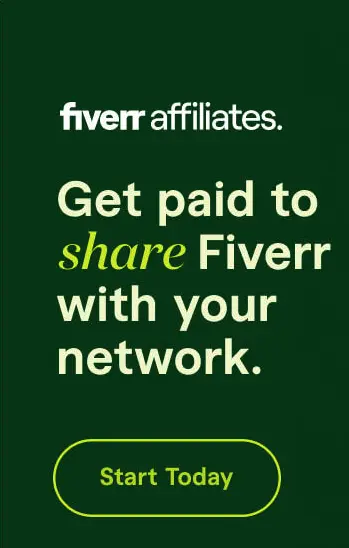
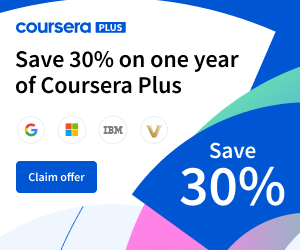
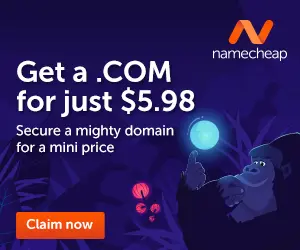

Hi! I know this is kind of off topic but I was wondering which blog platform are you using for this website? I’m getting tired of WordPress because I’ve had problems with hackers and I’m looking at alternatives for another platform. I would be awesome if you could point me in the direction of a good platform.
Hi there! Thanks for your comment! I completely understand your frustration with WordPress and the security concerns.
I’m using WordPress, but I’ve implemented additional security measures like a firewall, regular updates, strong passwords, and other tools to enhance protection. I also use a VPS for hosting, which helps mitigate hacking risks.
If you’re considering alternatives, here are a few platforms worth exploring:
1. Ghost: A modern, lightweight blogging platform focused on simplicity and speed.
2. Medium: Ideal for content creation without worrying about hosting or technical setups.
3. Dev.to: A great community-driven platform for developers to share and discuss content.
Best of luck with your search for the perfect platform!